Crop and Straighten
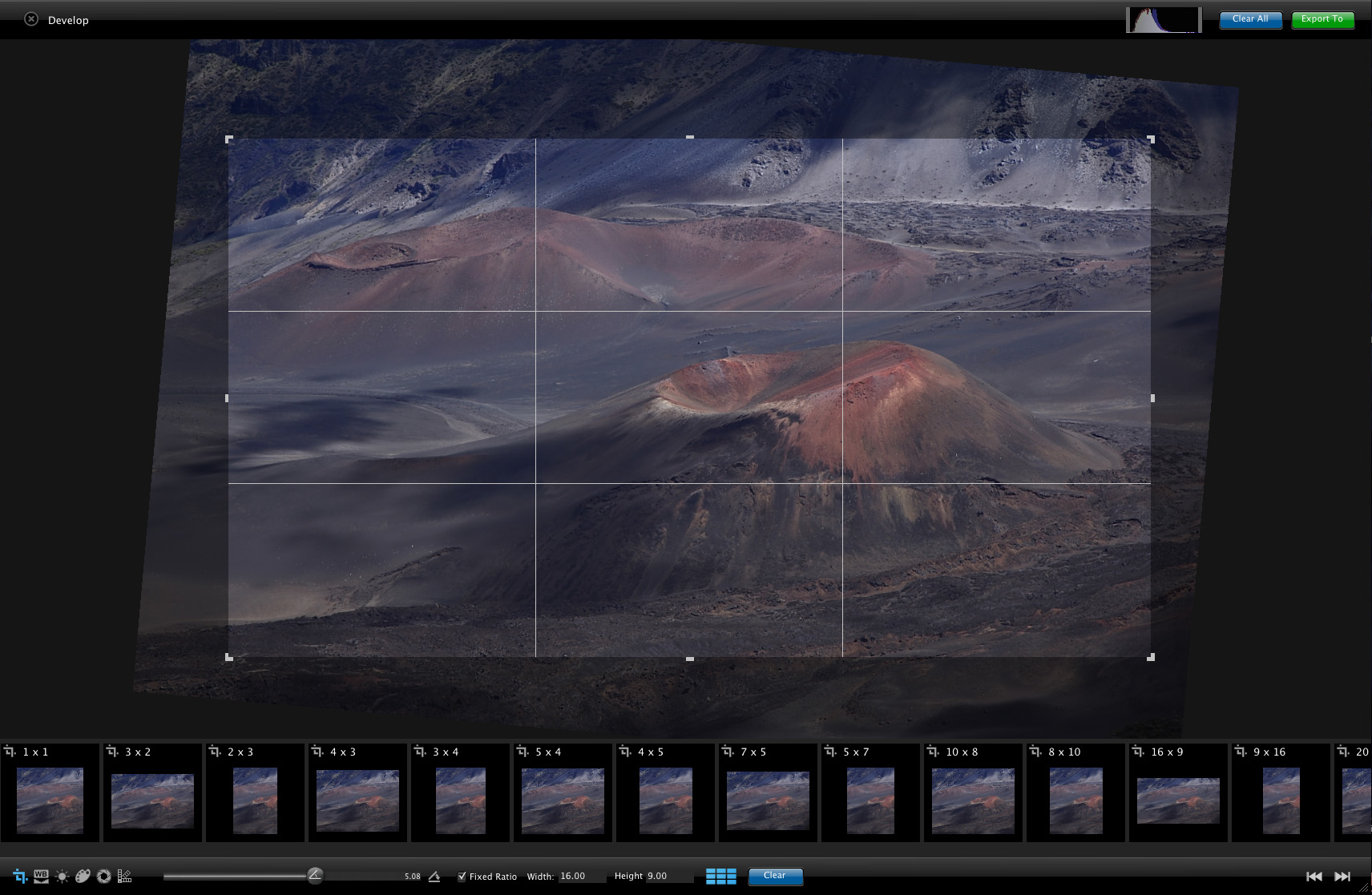
1FLOW give you the choice between many standard pre-selected sizes and aspect ratios "such as 1x1, 3x2, 2x3, 4x3, 3x4, 5x4, 4x5, 5x7, 10x8, 8x10, 16x9, 20x16, 16x20 and 19x13 inches" for your crop. Also you can enter the aspect ratio of your choice by "Fixed ratio" or "Non fixed ratio".
The crop tool is combined with the rotation tool to correct horizon or other rotation. The rotation can vary between minus 15 degree or plus 15 degree.
When you crop or rotate a photo, 1FLOW never changes the original, so you can go back to it at any time.
To straighten a photo
or by the Straighten tool 
- Just beside the Straighten slider select the Straighten tool
- Move the mouse cursor on an area wich you want horizontal
- Click a first point, and move the mouse cursor along the area
- Click a second point to complete
To crop a photo
- Click on one of predefined aspect ratios
or
Make a rectangle to define your crop region - Drag the frame's border to change the frame size.
- Drag the frame's to move it on the photograph.
To clear straighten and crop
- Use "Clear" button at the bottom of the window, to cancel the crop and/or the rotation.
To show/hide the Grid 
- Click on the Grid icon
*Once your final result is ready, just click the "export to" button to save your new cropped photo.

