Stack View
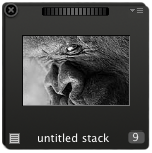
The stack view lets you view stacks of your current catalog. A stack represents a stack of photos.
| 64 | The counter shows you the amount of photos in this stack |
 | Move your cursor over this wheel and press down the left button while moving the wheel, to change the photo on top of the stack. |
 | The "Close" button lets you easily remove a stack |
 | Show a menu to quickly copy, move to trash, or export files. |
 | For virtual stacks |
 | For stack linked to hard drive folder |
 | For stack linked to hard drive folder with sub folders |
 | For stack linked to Dropbox folder |
 | For stack linked to CF-Card |
 | For searching stacks |
 | For smart stacks |
A virtual stack  is a stack of photos that can be created to work inside the software, during your workflow. It is not linked to a folder on your hard drive. The virtual Stack store links to your files.
is a stack of photos that can be created to work inside the software, during your workflow. It is not linked to a folder on your hard drive. The virtual Stack store links to your files.
A folder stack  is linked to a folder of the same name on your hard drive. You can change the name of the folder directly inside 1FLOW, by clicking on the corresponding stack.
is linked to a folder of the same name on your hard drive. You can change the name of the folder directly inside 1FLOW, by clicking on the corresponding stack.
The Smart Stack Pro  is a dynamic stack based on a search query. Each time a new file is added to 1FLOW and if it fits the search criteria, the new file will automatically be added to the smart stack.
is a dynamic stack based on a search query. Each time a new file is added to 1FLOW and if it fits the search criteria, the new file will automatically be added to the smart stack.
The Reject Stack lets you create a list of rejected photos. The "Reject stack" simplifies the process of reviewing a sequence. Files stay on your hard drive at their original location. At the end of the reviewing process, you can simply move them to Windows Recycle Bin or OSX Trash.

To get started
Just drop files or folders from Windows Explorer or From OSX Finder or use Add Folder on the File Menu.
Stack Actions
Using the drop menu in the top right corner of a stack, you can, Copy To, Move To, Move to Trash, or Export to (For All files or Selected Files only).
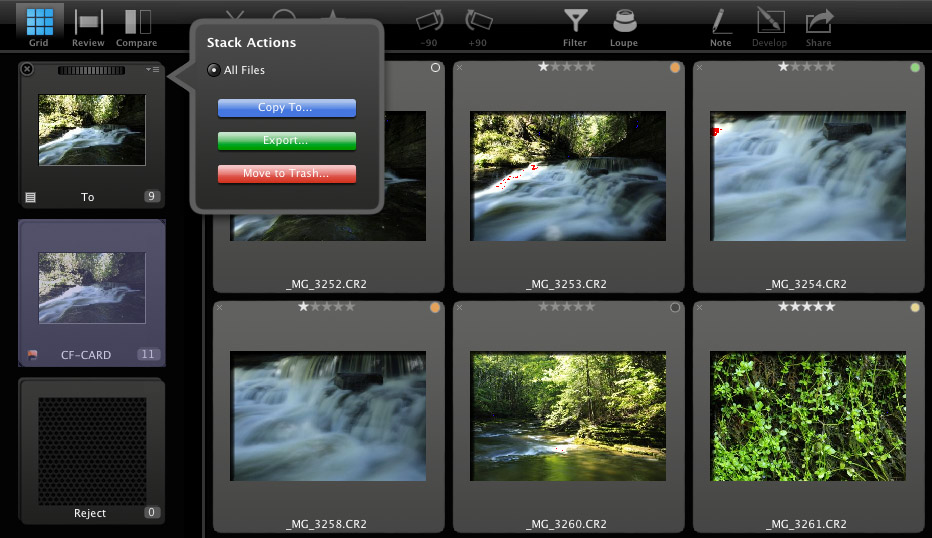 |
