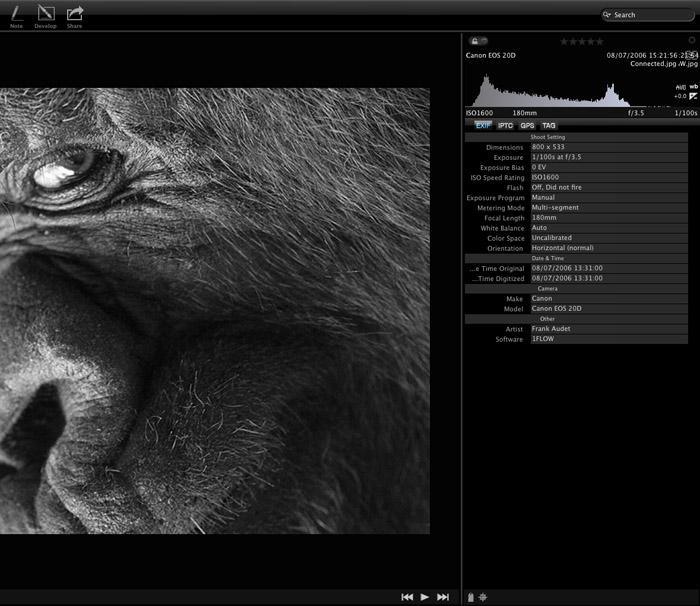Metadata View
The metadata view lets you refer to the RGBL histogram, Camera Info, general details and map, in addition to EXIF, IPTC and XMP data.
The Metadata pane can be disabled with the switch button located in the top left corner of the window. It allows you to optimize your workflow when viewing metadata is not necessary.
Metadata Difference
Also, you can select more than one photographs at a time, to view the differences between them. This option can be useful when you want to know if the aperture is different between photographs, or any other EXIF or IPTC information.
To get started, just select the photos from the filmstrip or grid view.
-
Camera Info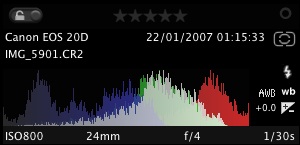
The camera info shows all the information for the selected photographs, e.g.: "exposure, aperture, ISO, focal length, Flash information, white balance, capture date and histogram".
To view the light histogram, move your mouse over the histogram. -
EXIF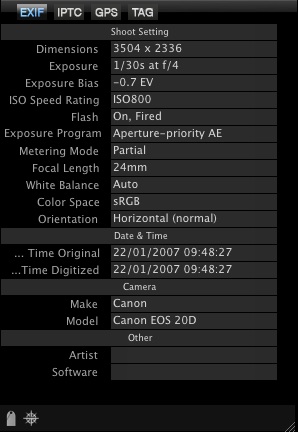
The EXIF shows all the information for the selected photographs, e.g.: Artist, Software, Dimensions, Exposure, ISO Speed, Flash, Metering Mode, Focal length, White Balance, Color Space, Orientation, Time Digitized
-
IPTC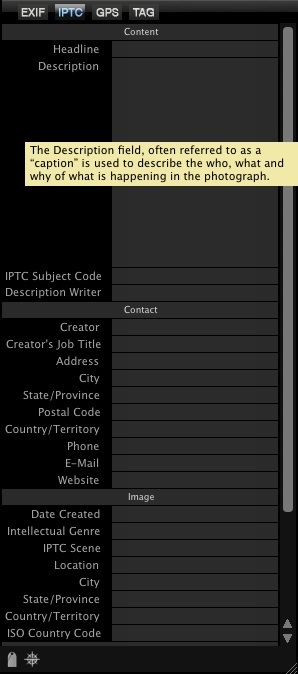
The IPTC shows all the information for the selected photographs, and lets you insert your own information e.g.: Headline, Description, Keywords, Subject Code, Description Writer, Creator, Adress, e-mail, phone, Copyright Notice, Rights Usage Terms, etc.
To Add or Modify IPTC information
Enter all relevant data into the appropriate fields -
GPS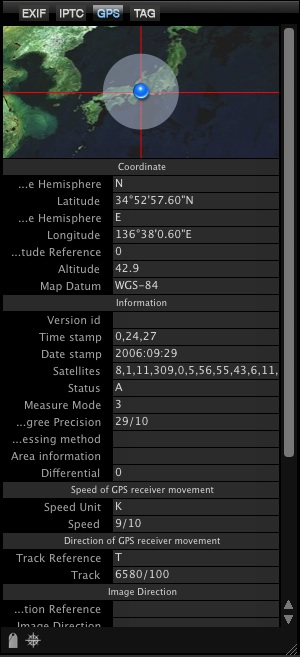
The GPS shows an offline world map with longitude and latitude coordinates.
Move your mouse over the world map to zoom.
Click on the map to view the location coordinates on Google Maps. The GPS shows all the information for the selected photographs, e.g.: Hemisphere, Altitude, Map Datum, Latitude, Longitude, Speed of GPS receiver movement, Direction of GPS Receiver movement, image direction, baring to the destination point, distance to the destination point. *You can't pick a coordinate here and assign it to your photographs. To insert coordinate you have to ingest it before with one of our GPS tools. -
TAG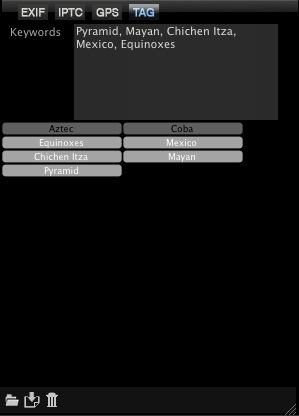
The TAG section lets you insert, or remove the IPTC keyword quickly.
To add new keywords:
Write words in the keywords text field, or click on the label to highlight and insert the keyword.
*The textfield includes an autocomplete behaviour with your keywords or the operating system dictionnary.
To remove keywords:
Click on the label to unhighlight and remove them, or in the text field, select words to remove and press the delete key.
To save list of keywords:
Click the save icon
*Save all TAGS from the current list in a file for a future purpose. For example, you can create TAGS for specific styles or category of photography.
To open list of keywords:
Click the open icon
*Open TAGS from a file and Clear All non highlighted TAGS
To clear the current list of keywords:
Click the trash icon
*Clear All non highlighted TAGS from the current list.