Reorganize Photos Pro
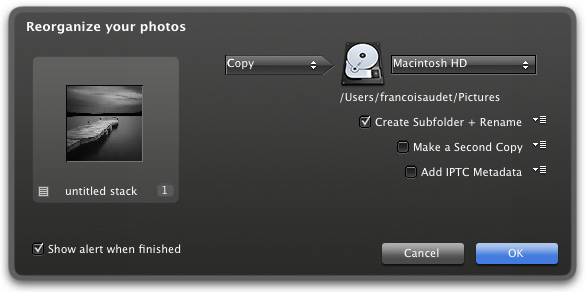
Reorganize your photos on your hard drive with the "rename and folder rules" you selected.
- Select the Stack to reorganize
- In the menu File select Reorganize Photos...
- Click on the arrow key to copy or move files
- Select the destination folder
- Check boxes to select the appropriate options
Reorganize Options
Create Subfolder and Rename
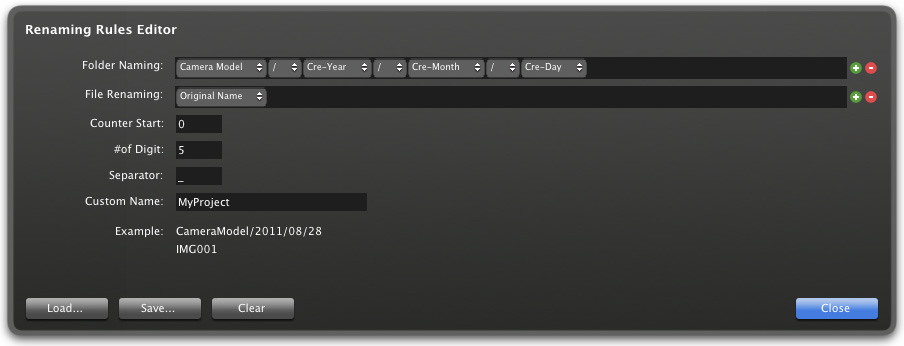
- Check "Create Subfolder and Rename" to rename and create subfolders
- Click the icon
 to open "Renaming Rule Editor" dialog box
to open "Renaming Rule Editor" dialog box - In the "Renaming Rule Editor" dialog box, select or create the "Folder Naming Rules"
- Select or create the File "Renaming Rules"
- Enter the first number to your photo selection in "Counter Start"
- Select the number of digits in your "Counter"
- Select your "Separator"
- Enter a project name or number in "Custom Name"
- Save preset as a file to use for one or more projects
- Load previously saved preset file to work on your current project
Make a Second Copy
- Check "Make a Second Copy" to create a duplicate file to another location
- Click the icon
 to open "Choose Folder" popup
to open "Choose Folder" popup - Click on the arrow key to browse
- Select drive location
Add IPTC Metadata
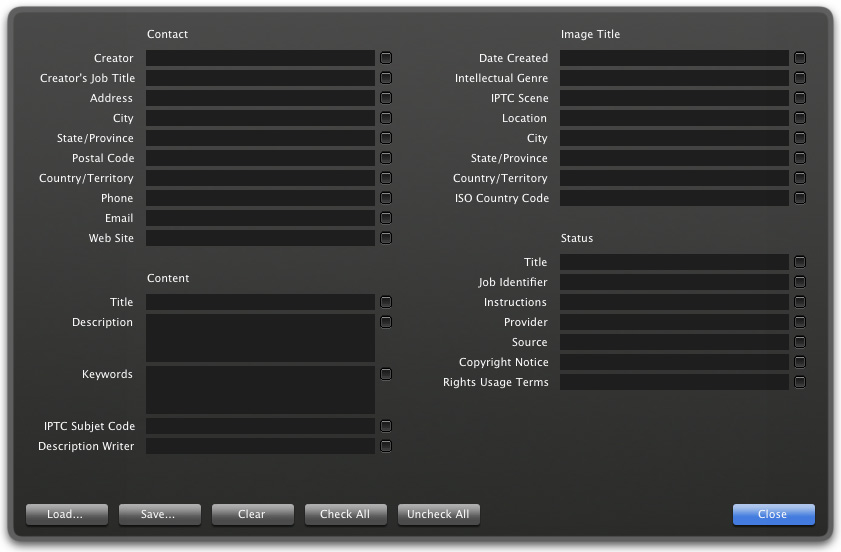
- Check "Add IPTC Metadata" to insert IPTC
- Click the icon
 to open "IPTC Editor" dialog box
to open "IPTC Editor" dialog box - Enter all relevant data in appropriate fields
- Save preset as a separate file to use in one or more projects
- Load previously saved preset file to work on your current project
