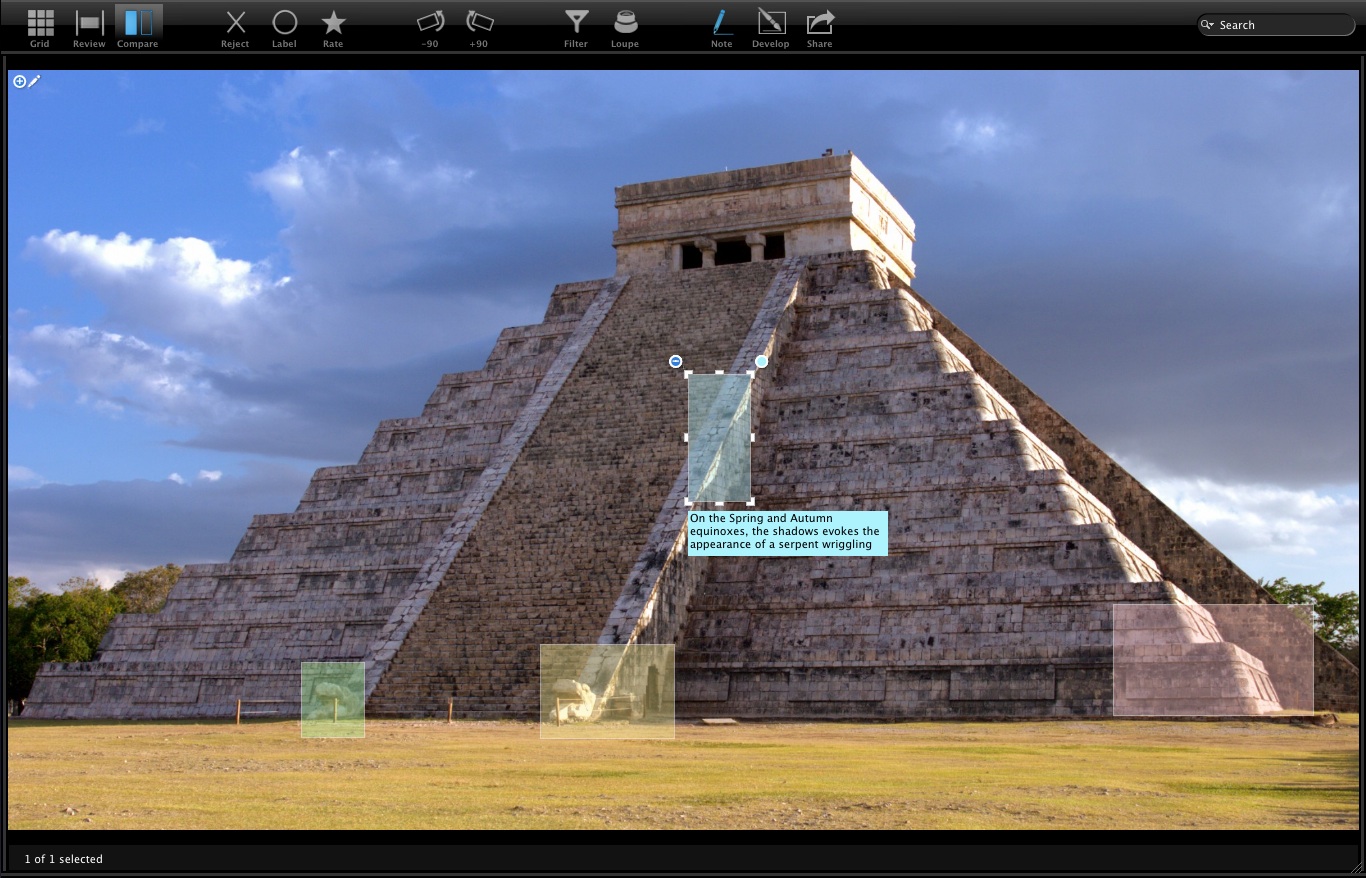Note Pro
The note is one of the very useful tool of 1FLOW. The note tool lets you be more specific about an object featured in the photo. You can highlight an area on your photo with a semitransparent box and associate a text with it. It's important to remember that 1FLOW notes are non-destructive and they are inserted in the XMP.
Add Note
- Click on the note icon in the toolbar to activate the note mode
- in Grid Mode Select an image and press space bar to open Quick Preview,
in Compare Mode select one or more photos in the filmstrip,
in Review/Flow View select one photo in the filmstrip - Click on the plus (+) button to insert a new note and one box will appear on the middle of the photo. One semitransparent box for the area to highlight and underneath it, a box that says "Add your note here". On the top left of the semitransparent box a minus (-) button allows you to remove the note.
- You can choose to add as many notes as you want. You have the choice of many colors for your notes. Simply click on the button at the top right corner of the selected note and select the color of your choice.
Edit Notes
- Click on the note icon in the toolbar to activate the note mode
- in Grid Mode Select an image and press space bar to open Quick Preview,
in Compare Mode select one or more photos in the filmstrip,
in Review/Flow View select one photo in the filmstrip - Move your mouse cursor over a photo
- If you click inside the semitransparent box you will begin the editing mode of this note.
You can now resize and move the semitransparent box or even write your text by clicking on the post-it. When you have completed your modification, you simply click outside the note to confirm.
Move Note
Drag the semitransparent box to the spot on the photograph where you would like to make a note.
Resize Note
Drag the semitransparent box border to change the box size.
Remove Note
Click on the minus (-) button to remove the note.
View Notes
- Click on the note icon in the toolbar to activate the note mode
- in Grid Mode Select an image and press space bar to open Quick Preview,
in Compare Mode select one or more photos in the filmstrip,
in Review/Flow View select one photo in the filmstrip - Move your mouse cursor over a photo
When you move your mouse cursor inside the photograph, all semitransparent boxes appears. If you move your cursor inside a semitransparent box, the text of this note will appear in post-it.