Ingest Memory Card
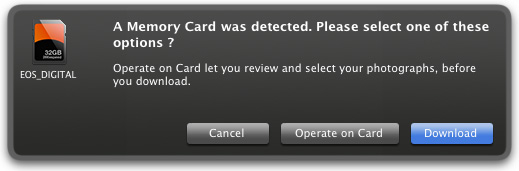
This feature is available when a memory card with a DCIM folder is connected to your computer. 1FLOW allows you to connect multiple card at one time.
*Before downloading a memory card to your computer, please setup the "Renaming Rules Editor" and the "IPTC Editor".
Transfer a memory card to your computer
- Insert memory card into your card reader
- 1FLOW will show you the download dialog, click on "Download" button
- Check "Add IPTC Metadata" to insert template metadata from the "IPTC Editor" located in the tools menu
- Select the destination folder
- Click "Open or OK" button to confirm and begin the download
To know how your subfolders will be created and files named, see the "Renaming Rules Editor" options.
Or
Operate directly on memory card
- Insert memory card into your card reader
- 1FLOW will show you the download dialog, click on "Operate on Card" button
- You can now reject, rate and tag your photos
- Select the photos you want to download
- Click "Download Card" button
- Check "Add IPTC Metadata" to insert template metadata from the "IPTC Editor" located in the tools menu
- Select the destination folder
- Click "Open or OK" button to confirm and begin the download
To know how your subfolders will be created and files named, see the "Renaming Rules Editor" options.
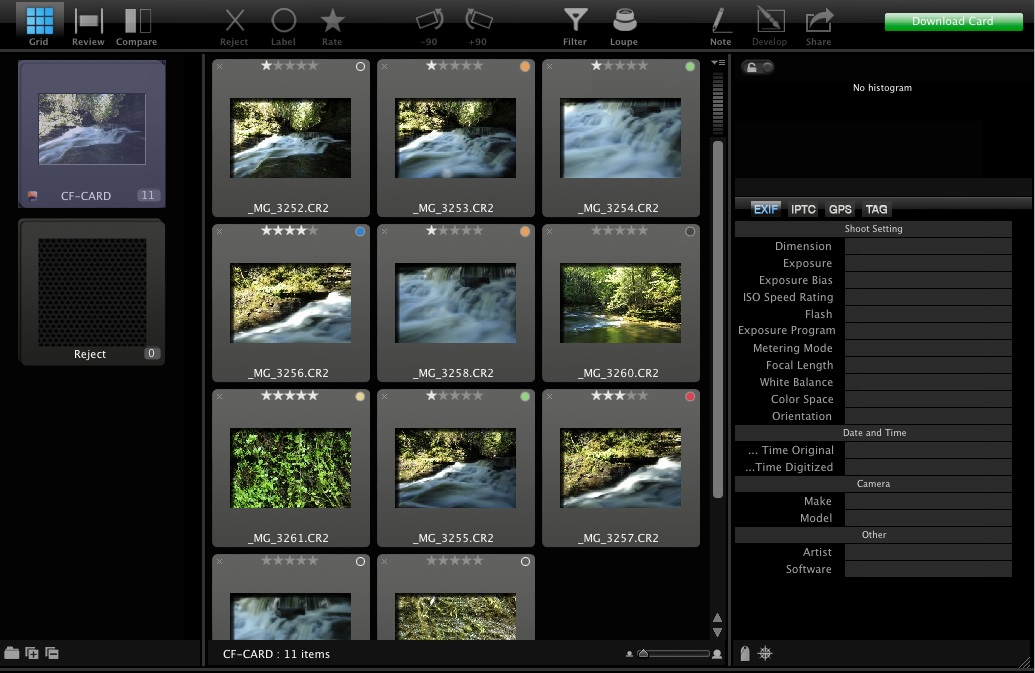
Ingest Options
Setup Subfolder and Rename rules
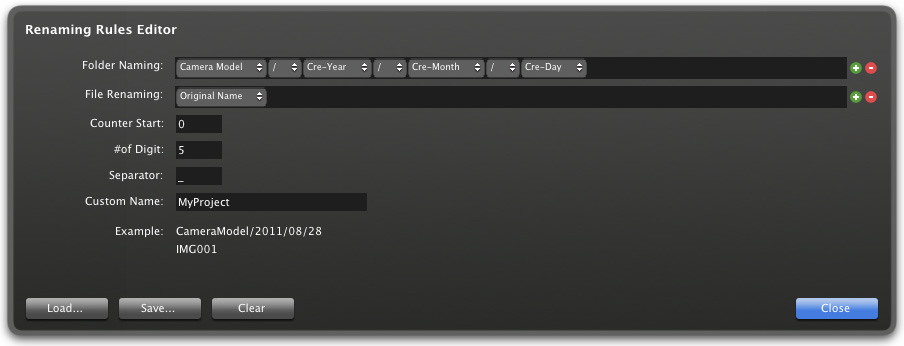
- Open the Tools menu and select "Renaming Rules Editor" to open the dialog box
- Setup the "Folder Naming" rules
- Setup the "File Renaming" rules
- Enter the first number to your photo selection in "Counter Start"
- Select the number of digits in your "Counter"
- Select your "Separator"
- Enter a project name or number in "Custom Name"
- Save preset as a file to use for one or more projects
- Load previously saved preset file to work on your current project
Setup IPTC Metadata template
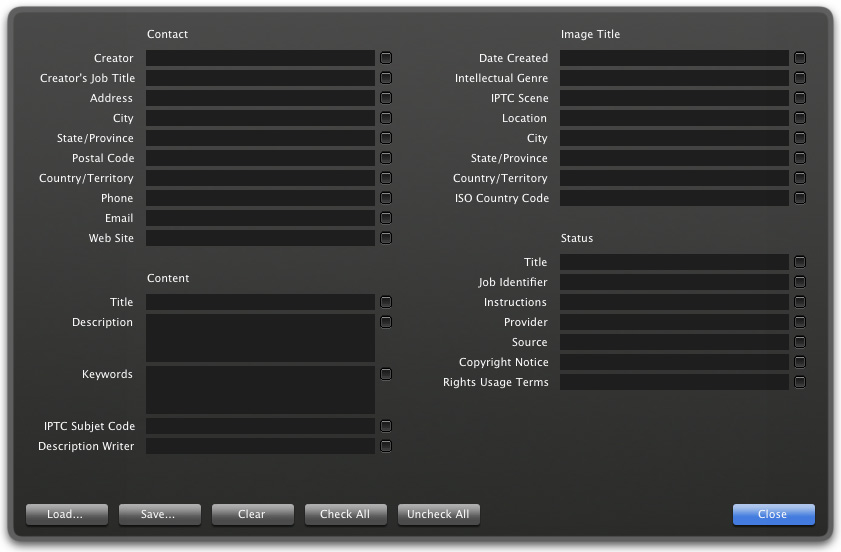
- Open the Tools menu and select "IPTC Metadata Editor" to open the dialog box
- Enter all relevant data in appropriate fields
- Save preset as a separate file to use in one or more projects
- Load previously saved preset file to work on your current project
*1FLOW is only compatible with card readers, which has the avantage to give you the best performance when transferring and reviewing.
